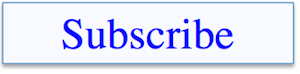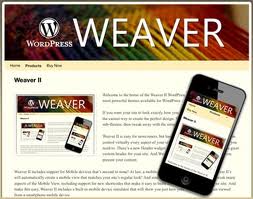 Hi friends, I’ve changed the WordPress theme on this site – did anyone notice? Here’s why I installed a new free WordPress theme: Weaver.
Hi friends, I’ve changed the WordPress theme on this site – did anyone notice? Here’s why I installed a new free WordPress theme: Weaver.
If you look at my Home page (this page, if you are reading this on my Home Page) you will see on the right hand side of the page, there is a separate area known as a sidebar. In the last couple of days, I’ve added 2 banner ads for companies into that sidebar: the Semper All in One SEO Pack Plugin, and the website host I use for all my websites, Hostgator. Update April 2012: I’ve now replaced those banner ads with Adsense areas. If you’d like to know how to do that, see Make Money While You Sleep with Adsense.
While I was using my previous default WordPress theme, Twenty Eleven, I realized that there was a separate sidebar on my home page only – but no sidebar on the individual Post pages or on Pages (Pages are slightly different to Posts – I’ll cover this in upcoming articles). All the viewing options, other than the Home Page, had no side bar at all, just the single column of Content taking up the whole width of the screen.
That meant I could put the 2 half-banner ads on the Home Page only, so whenever anyone clicked on a Continue Reading link, or clicked on a Post Link from the sidebar, no banner ads were visible next to the content on the new page.
So I had a problem. I wanted to write a post telling my readers about my good experiences with the Semper company, and put an Affiliate link (banner ad) for their company next to that post in the sidebar. Oops! No sidebar! And therefore, no banner ad next to the All in One article’s text.
What to Do if You Have a WordPress Problem:
You go to the WordPress Information site at wordpress.org and search for information related to your problem. If you can’t find any answers there, you go to the WordPress Forum at wordress.org/support.and search there. If you still haven’t found an answer, you sign up (free) at the forum and ask a question.
I did all those things, and learned you can tweak Twenty Eleven so you have a sidebar on your pages and posts as well as the Home page, but you have to create what’s called a Child Theme. No thank you. I didn’t understand how to do that, and didn’t want to spend my time and energy on learning how. Update April 2012: I’ve just found a plugin that adds sidebars to all pages in Twenty Eleven: The Twenty Eleven Extensions plugin by Moztools.
Solution: Try Out a New Theme that Does Have Sidebars
I’ve been researching WordPress themes for ages and had a list of possible future Themes that looked useful, attractive, had good Support from the designers, and were also recommended by other users. Some were free themes and some weren’t. I’ll give reviews of those different themes on my list in later posts.
I decided to go with the free version of Weaver II.
Today, I’d like you to have a look at how I used this new theme that allows many more options with my website design. I still have the Twenty Eleven theme running on my Trainer Wheels Website, Addiction Rehab Now, so it’s possible to see what is different between the 2 themes.
I really liked the simple clean style that Twenty Eleven gives you, so I tried to use the options in Weaver II to make it look as similar as possible in ‘feel’ to my old 20/11 theme. And because there were many more options in Weaver that were easy to understand, I installed and tweaked this new theme here, in one evening while watching the tennis….take home message – if I could do it in one evening after starting up my very first website a couple weeks ago, so can you – and it’s also fun!
I flipped back and forth between my Trainer Wheels website, Addiction Rehab Now, and here and tried out how this new theme looked with the basic design features of Twenty Eleven.
Things That are The Same
The Header Image: Update:
This following paragraph was true at the time of writing this post, but I’ve since learned How To Make Free Banners and Logos .But this following para is what I did way back when I was still a newbie:
I right-clicked and Saved-as on the image of cliffs and water that came with the Twenty Eleven Theme. I still had it showing on the Trainer Wheels site, so i could save it to my computer as a .jpg file, then uploaded it into the Header ‘image option’ in Weaver and it worked. I was surprised how easy it was. I could even adjust the size of the image to make it bigger or smaller.
Things That are Different
The Website Name Position: I put it inside the Header image, not above it where 20/11 puts it by default. I couldn’t do that with Twenty Eleven.
The Title Text: I made it white, and the description underneath the title, blue – a blue that could be easily read and fitted with the overall colour scheme. I couldn’t do that with 20/11. I tried out other options such as black, and different fonts and font sizes until I got what I thought looked good. Weaver provides many colors, Fonts, and Font sizes to choose from.
The Header Text Position: I could choose to place the text in different places in that Header Image area. I changed the default position of the Header text slightly in from the left hand edge of the image. I moved the Site Description further inwards again from being directly under the Title text so it was slightly indented compared to the position of the Title.
The Menu Bar Background Color: this is the area running across the top of the page underneath the image, with the headings of Home, About etc. In 20/11 it is black. The colors are all default in 20/11 and can’t be fiddled with. Black looks good on 20/11, but I decided I wouldn’t put a Black background in my new theme’s menu bar, and went with white instead.
The Text Color for the Menu Bar: almost any colour is an option in Weaver II, and I experimented until I thought it looked good.
The Hover Color: this is the color that text headings automatically change to if you hover the cursor over them. All these options are easily tinkered with in the Weaver Options panel, directly on your WordPress Dashboard.
There were a few more minor adjustments that I made, but I was very pleased with the Weaver Theme’s performance and the end result.
What I Learned
- The default WordPress theme, Twenty Eleven, is a really good way to start learning about how to drive a WordPress website, but it has limitations.
- Changing your websites theme is much easier than you think it will be.
- Using a theme which has a ton of different options to use, gives you more control over how you can use your website.
- Always make sure that if you want to install a WordPress theme with great flexibility, do online research to make sure the theme is easy to drive and understand.
- Always make sure that any theme you choose to install has good online support in case you need help with anything.
- Do your research: see what other people think about the particular theme and look at the design and layout of other websites that use it.
- Make a backup copy of your Content before you change your Theme….just in case.
So, are you thinking about starting up your own website yet? And if not, why not??
Live the dream, my friends…live the dream!
..……Cue Motto!