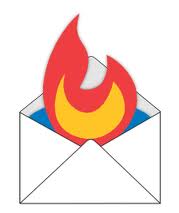 The RSS email notifications that Feedburner sends out to your readers must be configured and optimized to gain maximum benefit for your blog. There are 2 golden opportunities to catch your subscriber’s attention and make them feel good about signing up with you – and first impressions do count! Or at least, you can make them count by customizing your Feedburner Email Preferences.
The RSS email notifications that Feedburner sends out to your readers must be configured and optimized to gain maximum benefit for your blog. There are 2 golden opportunities to catch your subscriber’s attention and make them feel good about signing up with you – and first impressions do count! Or at least, you can make them count by customizing your Feedburner Email Preferences.
The first opportunity is to customize the message they receive when they first click on your ‘Subscribe to RSS Feed’ by email link – click the RSS Icon in the right hand sidebar on this blog. The second is controlling the appearance of the RSS feed emails they receive in their Inbox, every time you publish a new post.
I covered how to install and set up your ‘Subscribe to RSS’ via Email in Build List With Feedburner RSS ‘Subscribe Via Email’ Form. Now I’ll cover the customizing of your email messages received by your email subscribers.
First Marketing Opportunity: Customize Communication Preferences.
Here is how you take advantage of customizing the Welcome message readers receive with that first click on your Subscribe by Email Form. It’s done in Feedburner’s ‘Communication Preferences’ accessed from the left hand side of Feedburner’s ‘Opitimize’ screen.
It’s important to customize how your subscribers receive notifications from you, because you want to make your readers feel welcome, and impressed with your blog and it’s contents.
The ‘Email From’ text box is easy to fill in. It’s how your readers know that the email is from your blog. The ‘Subject’ text box is also easy – I just went with the default that Feedburner suggested.
The next text box ‘Body’ is where you have a chance to personalize your first message to your readers. Of course, it’s just a ‘Hello, and thanks’ message but you can write a message that is in the ‘style’ of your blog. For example: formal, dry and factual, or informative but friendly, or even… informative, friendly and with a touch of humor if that is in keeping with your blog’s style – feedback always welcome!
Second Opportunity: Email Branding!
Alright! Here’s where I get an opportunity to shine – and let all my readers in on the answer to the problem that is being asked about all over the blogging forums – and until now has been unanswered……according to my researching anyway – so I had to solve it myself.
It’s all to do with that Email Title so called ‘Hot Tip’.
As my Email subscribers will already know, they’ve been getting some emails from me with some pretty weird titles! But now I’ve worked it out.
Answer: That Hot Tip is…..errr…rubbish! Don’t be fooled, it doesn’t work – not in any combination of wording or HTML tweaks.
If you use their ‘hot tip’ suggestion, your readers receive a notification email for any new post which says
- From: My Second Million
- Title: ${LatestTitle}
which is just silly….and uninformative.
The Solution: Every time you have finished writing a post, and BEFORE you click ‘Publish’, got to your Feedburner Account’s Email Branding option and just type the title of your new post in that Email Subject/Title text box. It’s that easy. It does mean you have to remember to do that, and it has to be done for each new post, and before you actually publish it, but if you do that, it will work.
Then, when you click Publish, an email will be sent to your subscribers with a sensible ‘From’ and ‘Title’, not gobble-de-gook – which never looks good, and certainly doesn’t create the sort of impression we strive for! 
Once you’ve customized those 2 opportunities to personalize your emails, the important configuring is done. There is another option The Delivery Option which is less important.
This option is where you decide when your RSS email is sent out to your readers – I don’t think it matters very much. I’ve configured mine so they are sent out overnight using American time zones. That means they are already delivered to American Inboxes at the start of the day, they arrive in Aussie Inboxes early afternoon, and European Inboxes at 6am – who knows if that matters in the least. You decide.
As always, remember to click the Save button after you’ve changed your Email settings.

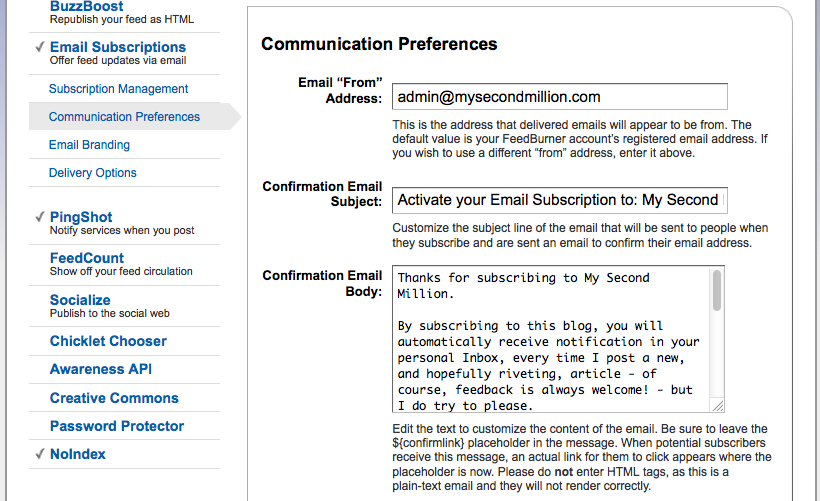
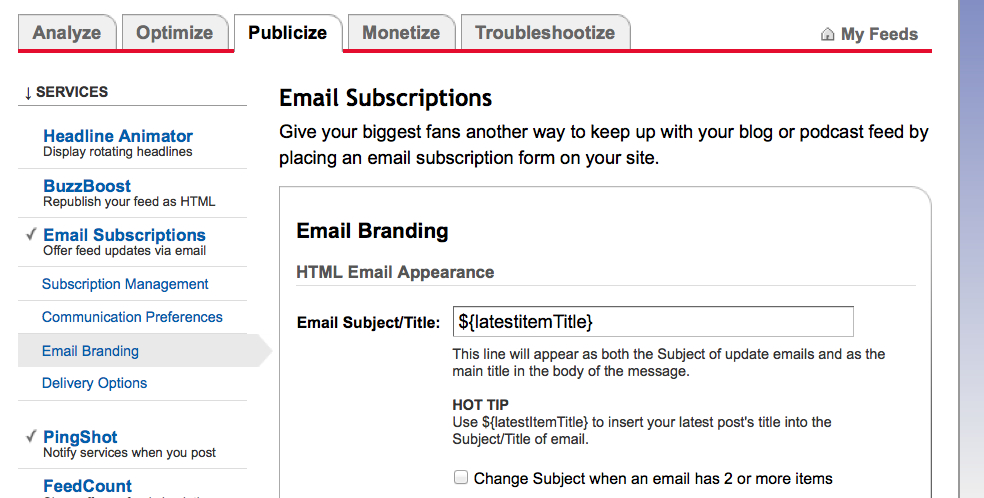
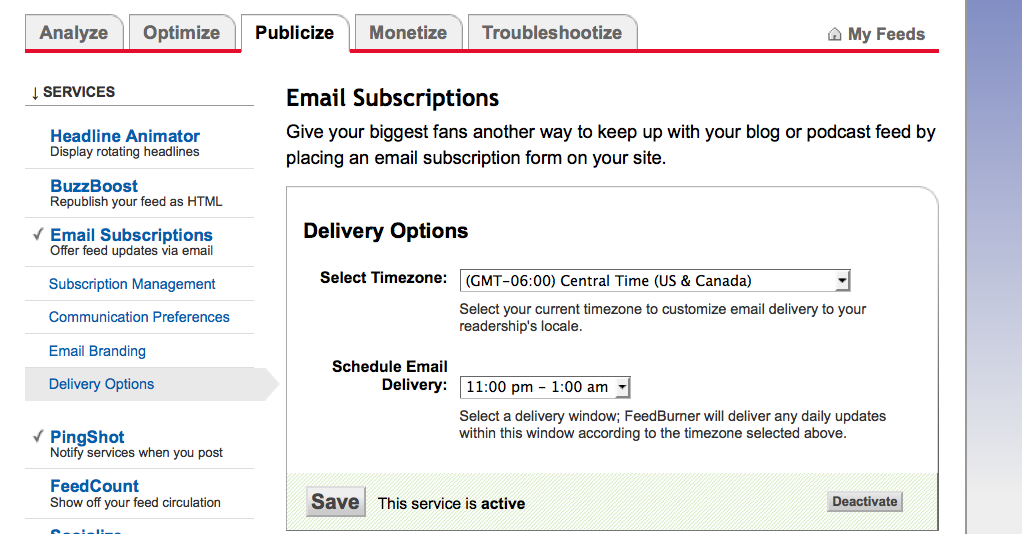
This article is really help me to set my website’s feedburner newsletter.
Thanks for sharing.
Glad you found it helpful.
Hello Carol, First of all i would like to say thank you for such a beautiful post. You got nice site. Actually i have some doubt. I have just created a website and Tested for email subscription. Everything going well beside one thing. All the mails Sent by the feedburner are going into the spam folder. I checked it many times but Every time, I found the mail in the spam/junk folder. Rather then i just want all the mails sent from the feedburner should go to the Inbox only. Is there any setting field that i have to set or i don’t know about that. Thanks in Advance. Have a nice day..!!
Hi, I assume you mean that the Feedburner RSS Emails are landing in your off-site Spam Folder, not your off-site Inbox.
This is not something that is controlled by Feedburner – or WordPress. The decision to label an email as Spam is made by your Email Account.
Try signing up to your own ‘RSS feed via Email’ with a different Email account. If you don’t have a Google gmail account, they are easy to set up. Same with Hotmail and others.
My own RSS Email delivery has always gone into my Gmail Inbox, but always gets put in the Spam Folder of my private (not Gmail) Email Account.
The first time I tested the RSS Email Feed with a Hotmail Email Account, there was a big red “Spam Warning – Suspicious Site Warning” from Hotmail. This was a bit alarming, and I didn’t know how to fix it. The main think is not to panic!
So I clicked the ‘Allow’ option at Hotmail (because I knew it wasn’t spam or suspicious – obviously :)) and ever since then, my Hotmail Email Account (only used for testing my RSS Feed) has let my RSS Emails straight through into my Inbox every time.
Thank you for your reply Carol, I tested my own Website’s “RSS feed via Email” by my Gmail Account. I subscribed my website’s “RSS feed via Email” with my gmail account along with that i have also subscribed to many other website’s RSS. But my problem is that when any website publisher(Me too) publish new content(Post) on their website then a mail corresponding to that new Post sent (by the Feedburner) to all the Subscriber and i get these mails (ByDefault) into my gmail Inbox but except my Website’s rrs mail (Which is ByDefault Spam Folder). Only my website’s RSS mail reach into Spam Folder. Why its happening. Any Help. I want all of my website’s RSS Subscriber get Mail Directly into their Inbox Rather then into Spam Folder. I think i have made my point clear and hope you are understanding what i am trying to say and what i want to hear from you…..Thanks Again….Waiting for your reply.
Hello again Smith. I am a bit confused by your Comment. You say:
–
Smith, this is exactly what is supposed to happen:- when you publish a new post on your blog , an RSS Notification Email is automatically sent out by Feedburner (at the time of day specified by you at Feedburner) and it lands in your Inbox (and the Inbox of all your RSS Subscribers).
But then you say:
I understand this sentence to mean that your Feedburner RSS email lands in your Spam Folder, which is the opposite of what you said just before:-
Are you referring to 2 different sorts of Emails? There is only one sort of Feedburner Email: the Automated Email that Feedburner sends out (at a time specified by you at Feedburner) after you have published a new post.
Don’t give up with this problem you are having, Smith – I’m sure we can work it out if we try – or at least, find out where the problem is.
Oh God yeah thats really confusing for you…. Ok Now the First thing you understand
“”I understand this sentence to mean that your Feedburner RSS email lands in your Spam Folder””
yeah thats right. only My website’s RSS mail lend into Spam Folder.
And yeah By this Sentence
“”“That a mail corresponding to that new Post sent (by the Feedburner) to all the Subscriber and i get these mails (ByDefault) into my gmail Inbox”””
I mean that from other Website’s (Not my Website’s RSS mail – I get my Website’s RSS mail into Spam Folder ) RSS Mail, I get into my Inbox Folder.
Now Making my point more clear and like to Reproduce my previous Sentence
““That a mail corresponding to that new Post sent (by the Feedburner) to all the Subscriber and i get these mails (Excet my Website’s RSS Mail…Which are lending into Spam Folder) (ByDefault) into my gmail Inbox””
Now i think i am all clear.
Why this is Happening.
I should have asked in one sentence
Why my Website’s RRS mail lending into Spam Folder, Not into Inbox Folder????
i am using google feedburner. And my website is on blogger. And i am new to this (this website building and more handling it)
And yeah more important….thank you for your reply. And i would also like to ask some more doubts….if you can help me. I will appreciate that. We can chat on skype or gtalk or FB.
Hi Smith, tell me your website/blog internet address and I will try testing your RSS feed from here.
great this post really help me a lot to configure my blog using feedburner
thanks a lot admin
Well done, shyantan!
This article really helped me in configuring feeds for my new website. Really informative.
Thank you.
Thanks Jithin, I have to agree that the Configuring of your Feedburner settings is much harder to get your head around than simply opening a Feedburner account.
It took me a LOT of research to find a way to brand each RSS send out with the ‘correct’ title. I’m sure many people try to use their ‘Hot Tip’ for doing that, but it never worked for me.
But the method I explain in this article works every time – it takes 2 minutes extra time, but you don’t have to rely on someone else’s software working – or not.