 Knowing how to add a Subscribe via Email option to your blog is a good way to start building your List of loyal subscribers. Building a list is regarded as being very important in the blogging world. Why? It allows you to engage with your readers and send them emails about any, and all, of the new and exciting things happening at your place – your blog.
Knowing how to add a Subscribe via Email option to your blog is a good way to start building your List of loyal subscribers. Building a list is regarded as being very important in the blogging world. Why? It allows you to engage with your readers and send them emails about any, and all, of the new and exciting things happening at your place – your blog.
If you build your list by having a ‘Subscribe via Email’ linked to your Feedburner RSS feed (see RSS Icon on the right – please do  ), the process is automated for you by Feedburner.
), the process is automated for you by Feedburner.
Update: Since first writing this article, I no longer have the full Subscribe to RSS via Email Form in my sidebar, and have only the RSS Icon and Subscribe via Email Link (No 2) in screenshot below. These links take you to the Feedburner Sign up Form. The RSS Form had to go from the sidebar, because I added the blue Subscribe to our Newsletter Form at the top of my sidebar instead, and there wasn’t enough room in the sidebar for both forms, plus all the other important links.
This is what the Subscribe to RSS Feed Form via Email added via a Text Widget looks like when added via a widget into your sidebar (No 1):
And below the RSS Form Widget (No 1) is the separately added RSS Icon and Subscribe Link (No 2).
Choosing either of these options takes you to the Feedburner Signup Form with a choice to Subscribe either via a RSS Reader or by personal Email.
The advantage for your readers of choosing the Subscribe via Email option is that they don’t have to keep checking their RSS feed reader (if they even know what an RSS reader is) to see if you’ve posted any new articles – I always found that a pain in the neck – they can receive a personal email, right into their very own Inbox every time you post a new article!
How to Add The Feedburner Email Form Using a Text Widget
To get your Subscribe via Email widget from Feedburner you first have to organize an email account for your blog or site. See article How to Add Email Accounts to WordPress Blogs.
If you don’t yet have a Feedburner RSS feed with the icon and a Subscribe via RSS option – see right sidebar of this stie, see Easy Guide How to Add Feedburner RSS Feed to Your Blog
How to Add Feedburner’s RSS ‘Subscribe via Email’ Widget
Go to your Feedburner Account and click on your domain name. This takes you to your Feedburner options screen:
select ‘Publicize‘(No 1) from the top line menu of options:
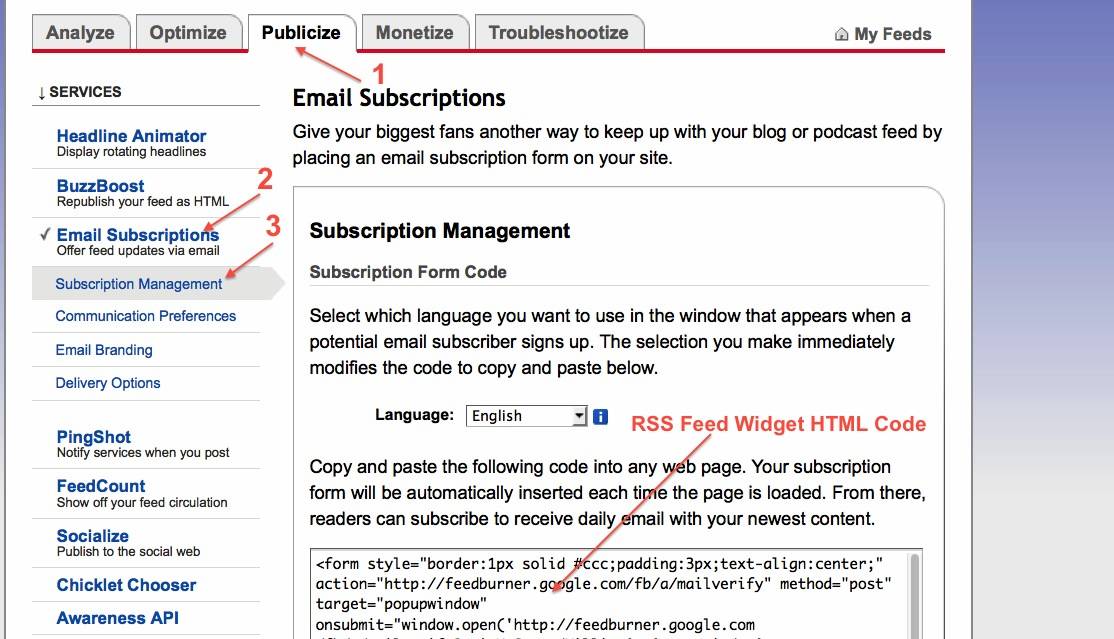 On the left of this screen you will see Email Subscriptions (No 2). Click on Subscription Management (No 3).
On the left of this screen you will see Email Subscriptions (No 2). Click on Subscription Management (No 3).
This takes you to your Email Subscription Management screen:
Lower down on this screen you will see some HTML Code in a text box. Select and copy this code using your mouse.
Go to your blog’s Dashboard, and drag a Text Widget from your ‘widgets available’ area to wherever you want to place your Subscribe via Email form. Paste the code you got from Feedburner and Save.
If you aren’t sure how to add widgets to your blog, see How to Add Banner Ads to Your Blog.
Then check out your site and marvel at your cleverness! Cool isn’t it? But don’t relax quite yet, we’re not quite done.
Go back to your Feedburner code screen, and check the box at the bottom of that screen so you get notified whenever anyone unsubscribes from your blog.
Then click Save. Yes, it’s hard to believe, but it is just possible that one of your subscribers decides to miss out on being notified of all your wonderful informative posts, but we do have to be realistic.
However, I don’t recommend taking the issue any further if anyone decides to unsubscribe – that would be the time for a bit of inward reflection, not violence……then consider your options. 
But wait! There’s more! Just when you think everything is nicely set up and you’re awaiting for your first email subscribers to show up, you need to check that your Subscribe via Email Form actually works.
Check That Your Feedburner Email Link Works!
Yes. You guessed it, the RSS Link I installed on my other site did not respond when I tried to sign up to my own blog – I entered my personal email address and clicked Submit……nothing! it just sat there refusing to do anything. Right! Call to action!
To get my Link working properly, I re-copied the Feedburner code from my Feedburner account for that site, deleted the old code I’d pasted in my blog’s text widget, and pasted the fresh code into that text box and updated. Bingo! That seemed to fix it. Now it works fine.
Those of you who are still paying attention might have noticed that one of the screenshots above shows Subscribers Nil…..well, that was because it’s a new account, and….I didn’t notice it wasn’t working properly until this morning……
After you’ve done this and your link is working properly, you can decide on some additional Feedburner email preferences.
Under the Email Preferences on the left of your Feedburner screen, there are other options that allow you to personalize your email message in several ways.
How you choose to do that depends on your own preferences and how you wish to interact with your subscribers.
My reserve Motto today I think…..

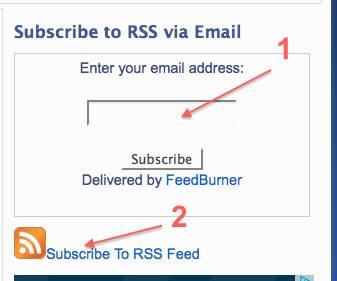
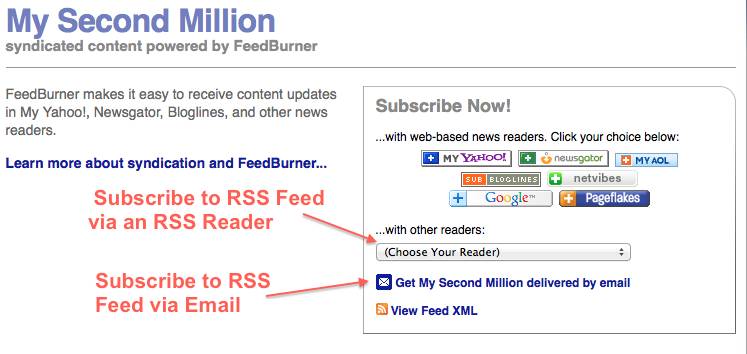
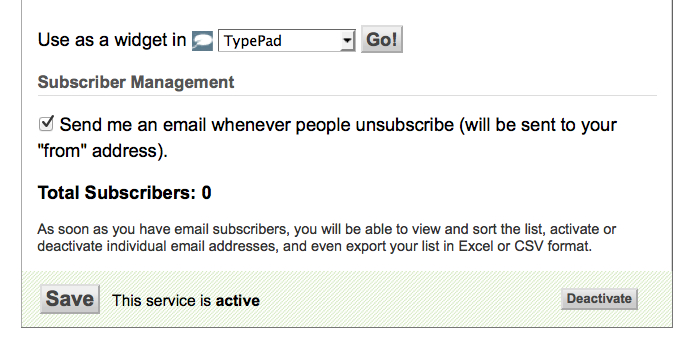
I drop a leave a response each time I especially enjoy a post on a website or if I have something to valuable to contribute to the conversation.
Usually it is caused by the fire displayed in the article I looked at.
And on this post Add Feedburner RSS ‘Subscribe via Email’ & Build List. I was actually excited enough to create a comment 🙂 I actually do have a couple of questions for you if it’s allright. Could it be only me or do some of these responses look like written by brain dead individuals? 😛 And, if you are posting on additional online sites, I’d like to follow you. Could you make a list the complete urls of your social sites like your Facebook page, twitter feed, or linkedin profile?
Thanks for your comment – I think 🙂 I hope you meant that you were excited by my post in a good way, and that fire in an article is a good thing, if that is what you found here. However, I do always try to keep my cool, and encourage my readers to do likewise. 🙂
If you look around this blog you will see that it’s a ‘learn as I learn’ project – which means….I’m in the process of creating my social media pages (Facebook and Twitter) and working out how to create logos with image editing and the best way to market social media pages.
As soon as I’ve got that up and running I’ll be telling all my readers how to do it.
But currently the only way to ‘follow’ me is to Subscribe to this blog via my blue Subscribe to Our Newsletter form – the form is at the top of my sidebar, with another Subscribe link in the Footer, or by subscribing via this site’s RSS feed – either in an RSS reader, or via email.
I am also currently writing a lot of material for my other website Addiction Rehab Now – there is a link to that site in the right hand side bar Blog Roll – all welcome. 🙂
Somewhere down the track I will be tackling Article Publishing, so I may be visiting your own site in the future to learn a few tips and tricks!
Hello, i think that i saw you visited my blog so i came
to return the favor.I’m attempting to find things to improve my website!I suppose its ok to use a few of your ideas!!
No I definitely didn’t visit your blog, but welcome anyway. Of course you can use any of the info here, that’s what this blog is for.
Carol
Hi Carol, you’ve no idea how idiot-proof you’ve made this entire follow me process for a novice like me. I’d been struggling to get that damn window onto my blog for days, and all the online mumbo jumbo around Feedburner was only making it even more complicated for me. Fianlly stumbled upon your post this afternoon and finally, it’s up on my blog:) Can’t thank you enough!
Great Richa! I’m glad you found it useful. And thanks for your Comment because it made me re-read this article, and I’ve just edited it slightly to make it even more idiot proof – I hope.
When I first wrote this article I had the actual Widget full Form in my sidebar, but have now replaced the big RSS Form with the RSS Icon link that takes readers to the RSS Form. I changed it because I added a Subscribe to this blog/Newsletter form instead, and there wasn’t really room for the full RSS Form as well.
Your own blog looks interesting. I’m also a big fan of Picture Books. Glad you dropped by.
Pingback: Feedburner RSS: How To Configure Email Subscriptions
thanks for the nice read, I found your post on the first page of google.
I have a question about using feedburner, if you add the subscribe via email widget to your site then do you actually get to see the emails of users that signed up?
Is it possible to then send the users a email from within feedburner or do they just get notified of new blogs?
Thanks and I look forward to your reply
Hi Jason, you do see the email addresses of people who subscribe to RSS by email, but you cannot send them emails from inside Feedburner.
For my RSS subscriber list, more people subscribe to read the Feed on a Feedreader, but some do sign up for emails.
If you want to send out emails and build an Email Subscriber List, you need to set up an Autoresponder of some sort. Autoresponders include Aweber, or Mailchimp and others. I recommend MailChimp for beginner Lists, because they have a Forever Free option. Check out my posts on MailChimp if you are interested.