Customizing your Comments Settings in WordPress can be complicated! Believe me, I know. I’ve just spent 2 days testing various options to work out exactly how to get my Comments Settings and Plugins, all working together, and in just the way I want them to.
It’s complicated because we need to synchronize several different Comment-Related Settings and Plugins. For example, we need to set Anti Spam Filters, and Comment Reply Notifications, and decide what sort of live back links we want to offer to Commenters on our Blog. And then we have to check, to make sure that all these separate Settings have not blocked, or interfered with, the functioning of the others.
Uh? Exactly. Confused yet? I’ll explain.
The Comments Discussion Settings Dilemma
Genuine Comments are good. We want to encourage people to leave relevant and useful Comments, but we also don’t want to get our Comments hit with bucket loads of spam. So first of all, you need to decide how you want to balance the opposing forces of Risk of Spammers against giving Commenters linking privileges, which encourage your readers to leave Comments.
Comment Settings That Encourage Comments, But Also Increase the Risk of Spam Comments
Allowing Pingbacks and trackbacks increases your risk of getting Spam Comments. These Settings are controlled in Dashboard> Settings> Discussions. Allowing these Settings to be ‘Open’ is the equivalent of leaving your front door open.
Notice in passing, that I have also ticked the ‘Attempt to notify any blogs linked to from the article‘. This setting is not Comments related, but allowing this option means that whenever you include a link to another website in your article, the website owner of that site will get a Pingback notification that tells them that you have talked about them, and included a link to them from your site.
This is potentially good for getting juicy backlinks for yourself from the other blogger. That will happen if they like what you have said about them, and they ‘allow’ your pingback to be visible on their site (a link from them to you). More on Pingbacks and trackbacks will be covered in a separate article.
Back on topic for our Comments Settings: Evil Spammers see your ‘open’ article Settings located at: WordPress>Discussions>default article settings as an open invitation to post Spam: (mindless Comments) just so they can get a Hot Link for their own site, embedded in your site’s Comments.
Examples of Spam Comments include Comments such as, ‘Nice blog’ or Comments that are just a string of URL links. I have a whole Category dealing with Spam and Spammers: how to recognize them, and how to exterminate them with maximum prejudice.
But… allowing these ‘open front door’ Settings also increases the chances that our readers will be encouraged to make intelligent, helpful, or even brilliant Comments on our blog.
Free Bonus tip: we should always aim to write Brilliant Comments, even if we don’t always manage it.
And…we have other ways to cut off these Evil Spammers at the pass, with clever-clogs additional Plugins and Settings. Yes! By using these additional Settings and Plugins, we can leave the door open for genuine Commenters, but we can filter out the Spammers by other means.
So….the way we choose to Customize our WordPress Settings, and Customize our Anti Spam plugins, controls that balance between these 2 opposing forces:
- being Open for Comments
- but having big hefty Bouncers (Anti Spam Plugins) filtering out the scum at the front door, so only the good guys get through
Which is why I currently have these first WordPress Discussions Settings ‘Open’ – even though this increases the risk of attracting Spam Comments. Why? Because I have my big hefty Anti Spam Bouncers (Plugins) set to ‘They shall not pass!’
WordPress Discussion Settings Which Control Spam Comments
If you scroll down in Dashboard>Settings>Discussions> to Other Comment Settings:
Checking that top check box: ‘Comment Author must fill out name and email‘ means that only humans who are prepared to identify themselves can leave comments. Spam bots and other anonymous low life will not be able to leave Comments here!
Scroll further down the Dashboard>Discussion> and you will see the: Email Me Whenever settings:
Checking these Settings like this, means that I am notified by email, every time a Comment or Pingback or Trackback gets through my front door Anti Spam Plugins – see below.
It also means that these Comments, or Pingback or Trackback (anything that gets passed the Anti Spam ‘Front Door’ Plugins) do not become visible on this blog – unless or until I approve them.
Yes I have to do this manually, but the other automated Spam Filters I have set up on this Blog, minimize the number of Spam Comments that ever get through to me. So the manual Approval stage takes only a couple of minutes (most spammers have very little imagination, so they are easy to spot).
Plugins to Block Spam Comments at The Front Door
1. Spam Free WordPress Plugin.
This plugin uses clever-clogs geeky algorithms to block automated Spam bots from even getting across the threshold. It used to involve a Copy/paste system, but the latest upgrade has put this Spam Filtering into the background, so Commenters do not need to do anything extra, and yet Spam bots are still filtered and blocked at the front door.
2. Free Akismet Plugin:
You can get the full Akismet Plugin for free. See How to Get Akismet Anti Spam Plugin for Free. The Akismet plugin ‘catches’ what it thinks are spam Comments that have got passed the Spam Free WordPress plugin front door filter, and dumps them in my WordPress Spam Comments folder.
This is an automated process, just like the Spam Free WordPress Plugin is automated. It means I can still see which Comments Akismet has decided to put in my Spam Folder by checking my Spam Folder in the WordPress Dashboard.
So if I think that Akismet has been too strict, and has marked a genuine Comment as Spam, I can over-ride Akismet decision, and change the Comment from ‘Spam’ to ‘Approved’,
This combination of WordPress Settings, and additional Plugin Spam Filters, encourages legitimate Comments, and yet blocks almost all Spam Comments so they either never reach me, or, if I do see them, I always have the choice to Approve them or not.
How to Customize the Akismet Plugin Settings
This couldn’t be easier: there are no Settings to Set! Akismet sets up it’s own Settings for maximum benefit to it’s users. Website owners just have to get the API key (see How to Get Akismet for Free), and click ‘Activate’.
How to Customize the Spam Free WordPress Plugin Settings.
I have the following Settings:
My settings here are more controversial. Until yesterday, I had most of these checked/blocked/not allowed – to limit the Linking options I allowed anyone who Posts a Comment to My Second Million. I had these Settings checked (closed/not allowed), because doing that is another way to discourage Spam Comments.
BUT….after lots of trial and error testing, I finally found out that it was exactly these Settings, for this Plugin, that were not allowing Commenters to have a Link embedded in their Name and/or Website. Why? Because if you check these boxes above, the person making the Comment does not ever have the option to add a website URL or Author link. Doh!
I know from my own experience, that I am much more likely to leave a genuine Comment on sites that allow this option: the option of being able to leave a live (nofollow) link on that site.
It’s not only Spammers who want to leave live/hot links on your blog. Genuine Commenters want to be able to leave a link on your blog too. Why? Embedding a live (nofollow) Link on other websites is one of the legitimate ways to publicize your blog around the internet and increase traffic.
And also…I found that having these options closed/blocked, was also blocking my Commentluv plugin system. There will be more info about Comment Reply Notifications plugin settings, and Commentluv plugin settings, in my next articles.
So, I unchecked everything in this plugin, except the Show Spam Free WordPress stats option. BUT…. I will be watching to see if this Plugin really does block spam bots ‘behind the scenes’ as the plugin maker (Todd Lahman) claims.
Update: Yes it does! Even with these ‘open’ settings, this plugin is just as good as always at blocking automated Spam Bot Comments.
The big advantage of leaving these Plugin options Open, is that it encourages genuine Commenters to leave live links (nofollow links) back to their own blogs. But even more importantly for me, leaving these options ‘Open’ allows my Comment Reply Notifications, and Commentluv Plugin to work, when previously they didn’t.
NB. I will be watching to see if I suddenly get a lot of extra Spam Comments getting past this ‘first line of defense’ Plugin (Spam Free WordPress), now that I have these more ‘open’ settings, but still with the Akismet spam filters as backup.
Update: good news! There’s been no change in the amount of Spam Comments I’m getting (not getting) since changing the Spam Free WordPress setting to ‘open’. And….I’m getting more genuine Comments too.
OK, I still have to cover the Customizing of Comment Reply Notifications, which also affects how Your Comments work – or not. This article is already quite long and detailed, so I’ll give you all (and me) a break, and cover that in my next post.
Want to get regular updates and the latest My Second Million News delivered right into your Inbox? Of course you do! Just click the following link to Subscribe to our Newsletter. [Check your Spam Folder if you don’t get immediate Confirmation].


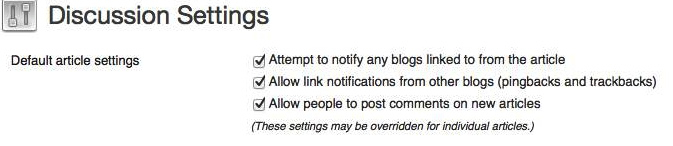


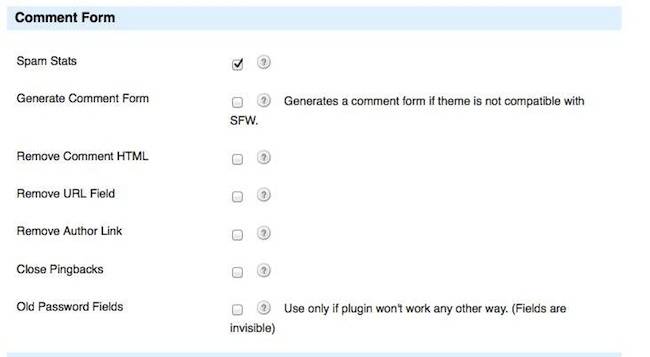
HI ,
Thanks for the post.. nice post..so now iunderstand how to do settings for comments section…
Hi Natarajan, it can get complicated if you have a few plugins that affect your system. So I’m glad it helped you out.
Hi Carol,
Thanks ,
Could you help me the list of plugins which is used to share the post in Social Networking like Facebook,Twitter, Google Plus..etc,..
When we post in blog it should automatically share in the social networking sites..such plugins details please share..
one more thing for comments section which plugin is good ..please help me ..
If u find anymore issues in my site let me know..
Hi Natarajan, I use the Socialize Plugin for putting the Facebook ‘Like’ button on this website. I wrote an article about it Here: http://www.mysecondmillion.com/facebook-pages-install-configure-socialize-like-plugin/ I also explain in that article how the Like button works to spread links to other Facebook users.
Unfortunately, you have to add Facebook links that link back to your articles by writing and uploading them yourself at Facebook. There is no plugin that will do this automatically. I wrote an article about how to add Facebook Content with Links too at: http://www.mysecondmillion.com/facebook-pages-add-content-timeline/
Maybe you could create your own plugin that would add content to Facebook automatically? – it would probably make you very rich.
I love the commentluv plugin as it encourage readers to contribute to the conversation with a reward, lovely stuff!
Yes, Commentluv is win-win for everyone.